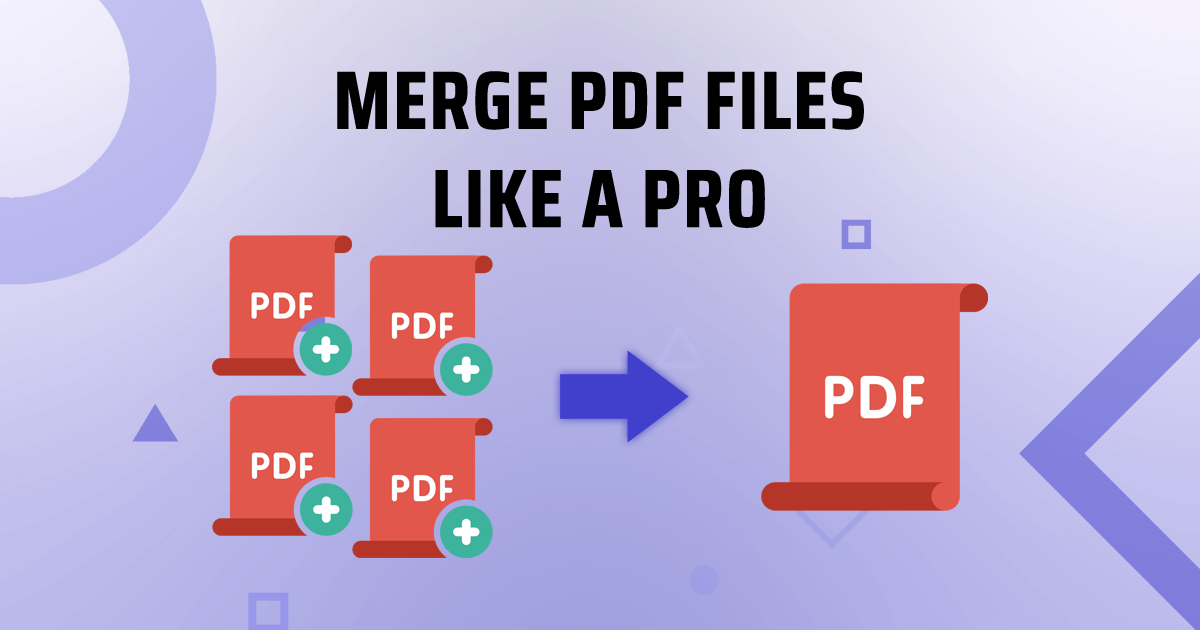
How to Merge PDF Files Like a Pro: Step-by-Step Guide
Merging multiple PDF files into a single document can be incredibly useful for organizing, archiving, and sharing information. Whether you're combining several reports into one comprehensive file or merging multiple chapters of an eBook, knowing how to merge PDFs effectively is a valuable skill. In this step-by-step guide, we'll walk you through the process of merging PDF files like a pro.
Step 1: Choose the Right Tool The first step in merging PDF files is selecting the right tool for the job. There are many software options available, both free and paid, that offer PDF merging capabilities. Some popular choices include Adobe Acrobat, and online services like TruPDF or Merge PDF. Choose the tool that best fits your needs and preferences.
Step 2: Open the PDF Merging Tool Once you've chosen your preferred PDF merging tool, open the software or navigate to the online service in your web browser. Most PDF merging tools have a straightforward interface that makes it easy to get started.
Step 3: Add PDF Files to Merge Next, add the PDF files you want to merge into the software or online tool. You can usually do this by clicking a button or dragging and dropping the files directly into the interface. Arrange the files in the desired order to ensure they appear in the correct sequence in the merged document.
Step 4: Customize Merge Settings (Optional) Depending on the PDF merging tool you're using, you may have the option to customize the merge settings. This could include specifying the page range for each document, selecting a file compression level, or adjusting other merge preferences. Review the settings and make any desired changes before proceeding.
Step 5: Execute the Merge Process Once you've added and customized the PDF files to be merged, it's time to execute the merge process. This typically involves clicking a "Merge" or "Combine" button within the software or online tool. The merging process may take a few moments, depending on the size and number of files being merged.
Step 6: Save the Merged PDF Once the merge process is complete, save the merged PDF file to your desired location on your computer or device. Choose a filename that reflects the content of the merged document and select a file format (e.g., PDF) if prompted. Congratulations! You've successfully merged multiple PDF files into a single document.
Step 7: Review the Merged PDF Before finalizing the process, take a moment to review the merged PDF document to ensure everything looks as expected. Check for any formatting issues, page breaks, or missing content. If necessary, you can make adjustments and re-merge the files as needed.
Conclusion: By following this step-by-step guide, you can merge PDF files like a pro with confidence and ease. Whether you're combining documents for work, school, or personal projects, knowing how to merge PDFs effectively is a valuable skill that can save you time and streamline your workflow. With the right tools and a little practice, you'll be a PDF merging expert in no time!
Share on Social Media:
Be the first to comment on this post!

