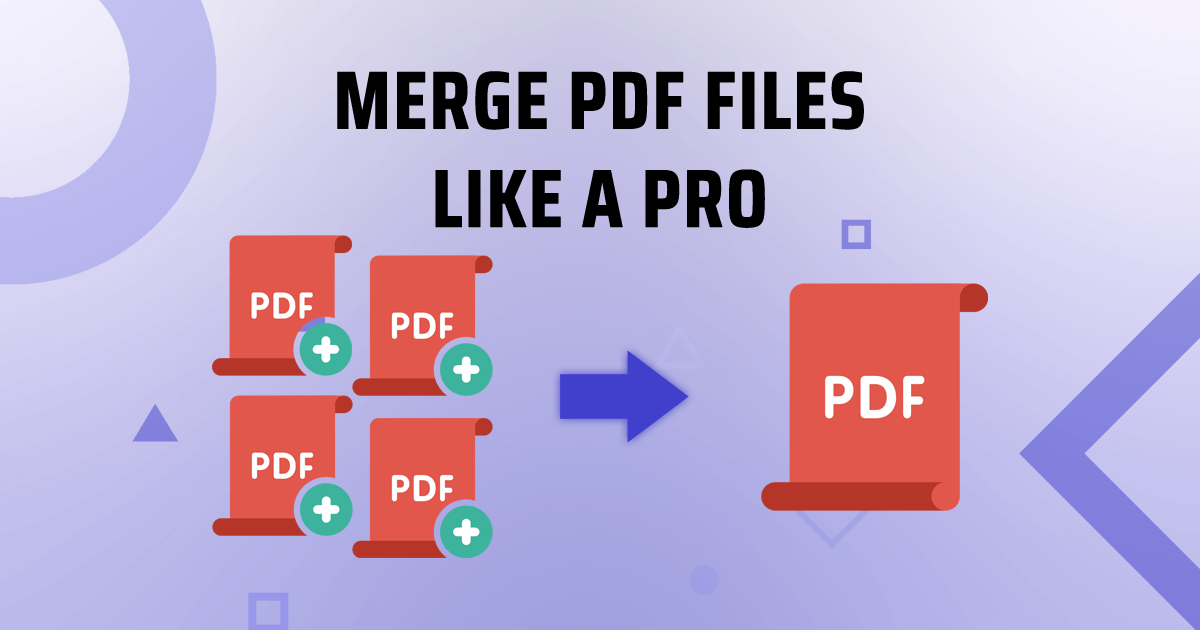PDF to JPG
Convert every PDF page into a JPG or extract all images contained in a PDF.
Convert PDF to JPG Online for Free
Transform your PDF documents into high-quality JPG images effortlessly with TruPDF. Our PDF to JPG converter offers flexible options to ensure you get the best possible results, whether you need to convert entire pages or extract images from your PDFs. TruPDF makes the conversion process quick, simple, and customizable.
Why Convert PDF to JPG?
Converting PDFs to JPG format has many advantages. JPG images are widely supported across various devices and platforms, making them easier to share and view. By converting your PDF files to JPG, you can:
Features of TruPDF's Merge PDF Tool
Our Merge PDF tool is designed to provide a seamless and efficient merging experience:
No Installation Required
Merge PDFs directly in your browser without needing to download any software. This ensures that you can use the tool on any device with internet access.
Accurate Merging
Maintain the integrity of your original PDF content in the merged document. Our tool ensures that text, images, and formatting are preserved accurately.
Supports Multiple File Sizes
Merge PDFs of various sizes, from a few KB to several MB. Whether your PDF is small or large, our tool can handle the merging efficiently.
Secure and Private
Your files are processed securely and deleted after merging to ensure your privacy. We prioritize the protection of your data at all times.
Cross-Platform Compatibility
Use our tool on any device with a web browser – be it a computer, tablet, or smartphone.
Completely Free to Use
Enjoy our Merge PDF tool at no cost. There are no hidden fees or charges, making it accessible for everyone.
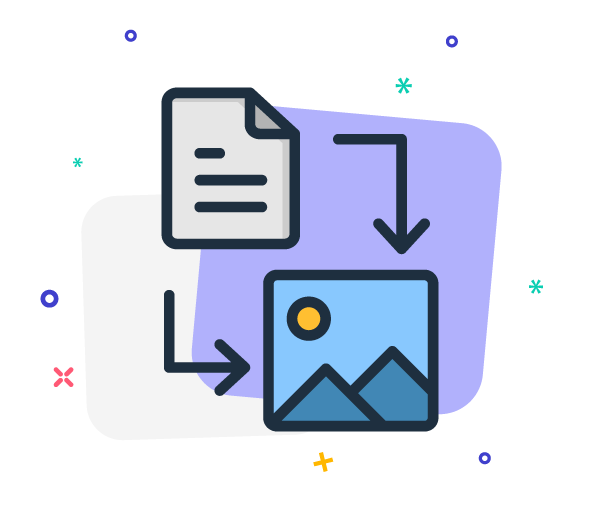
How to Use TruPDF's PDF to JPG Converter
Using our PDF to JPG converter is simple and intuitive. Follow these steps to convert your PDFs into high-quality JPG images:
- Upload your PDF: Click the "Upload" button and select the PDF file you want to convert from your device.
- Select conversion options:
- Choose to convert the whole page as an image or extract images from the PDF.
- Select the output format from JPG, PNG, or TIFF.
- Choose the image quality: Normal or High.
- Convert your file: Once you have selected your options, our tool will quickly process your file and convert it into the chosen image format.
- Download your images: After the conversion is complete, download the images to your device.
Tips for Effective PDF Merging
To get the best results from our Merge PDF tool, consider the following tips:
- Ensure Consistent Formatting: Before merging, make sure all files have a consistent layout, font, and size. This will result in a more professional and cohesive final document.
- Optimize File Size: Large PDF files can be cumbersome. Use TruPDF’s compression tool to reduce file size before merging, ensuring the final document is easy to share and store.
- Double-Check Content Order: Before merging, review the sequence of your PDFs to ensure the content flows logically. This step is crucial for maintaining the clarity and coherence of the final document.
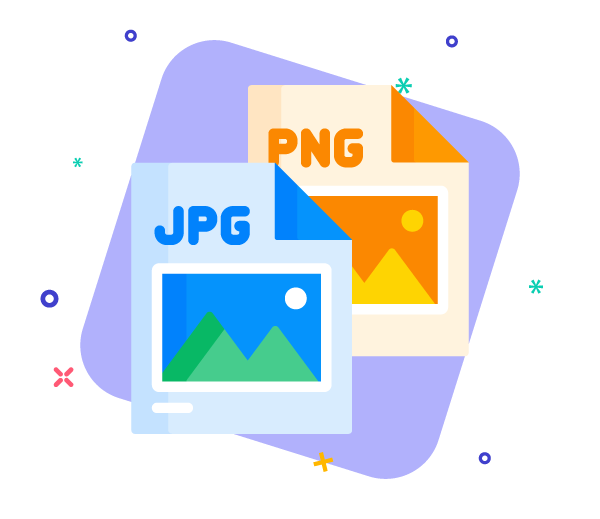
The Ultimate Guide to PDF Compression: Reduce File Size Without Compromising Quality
Struggling with large PDF files that take forever to load or share? Fear not! In this ultimate guide, we'll walk you through the art of PDF compression. Learn how to reduce file sizes without compromising quality, and discover the best techniques for optimizing your PDF documents for efficient storage and sharing.
How to Merge PDF Files Like a Pro: Step-by-Step Guide
Want to combine multiple PDF files into one seamless document? Look no further! In this step-by-step guide, we'll show you how to merge PDF files like a pro. Whether you're a beginner or an experienced user, these simple instructions will have you combining PDF documents effortlessly in no time.
Exploring Advanced PDF Features: Annotations, Watermarks, and More
Ready to take your PDF editing skills to the next level? In this guide, we'll explore advanced features such as annotations, watermarks, and more, empowering you to create professional-quality documents with ease. Dive into the world of advanced PDF editing and unlock new possibilities for collaboration and communication.