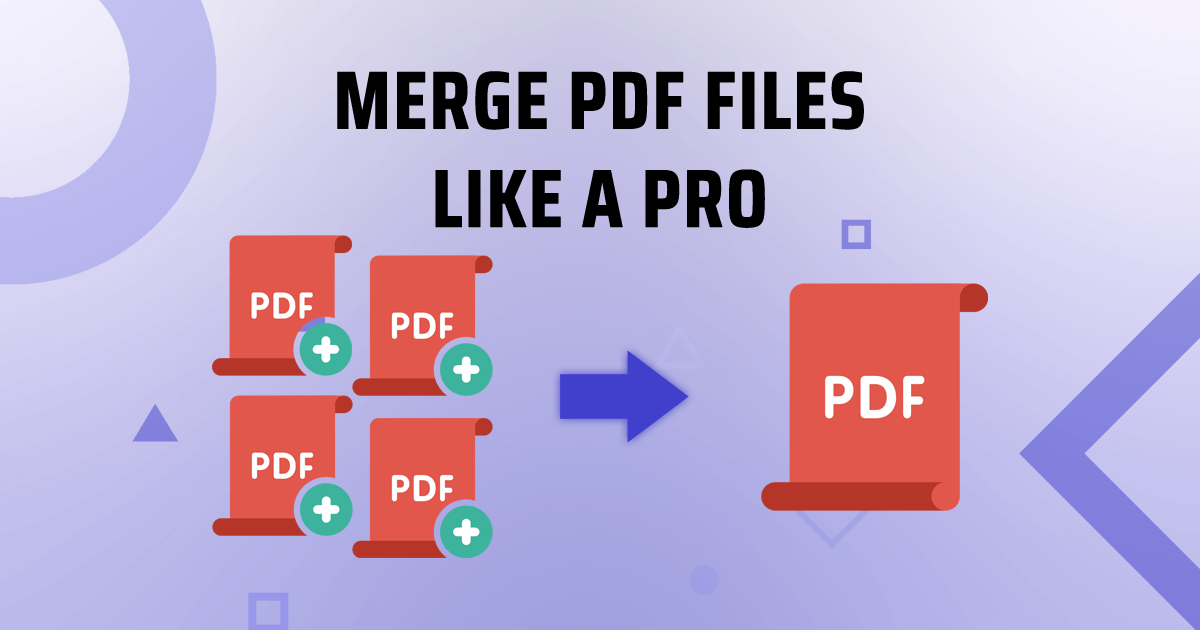PDF to PPT
Transform PDF to PowerPoint easily! Create dynamic presentations with our simple tool.
Do you need to transform a static PDF into a dynamic PowerPoint presentation? TruPDF provides an efficient and user-friendly solution with our PDF to PPT tool. This powerful tool enables you to convert your PDF files into fully editable PowerPoint slides, making it easy to create engaging presentations.
Why Convert PDF to PPT?
Converting PDFs to PowerPoint presentations offers several advantages that enhance your productivity and presentation capabilities:
Benefits of Converting PDFs with TruPDF
Choosing TruPDF for your PDF to PPT conversion needs offers numerous advantages:
No Installation Required
Convert PDFs directly in your browser without needing to download any software. This ensures that you can use the tool on any device with internet access.
Accurate Conversion
Maintain the integrity of your original PDF content in the PowerPoint presentation. Our tool ensures that text, images, and formatting are preserved accurately, minimizing the need for post-conversion editing.
Supports Multiple File Sizes
Convert PDFs of various sizes, from a few KB to several MB. Whether your PDF is small or large, our tool can handle the conversion efficiently.
Secure and Private
Your files are processed securely and deleted after conversion to ensure your privacy. We prioritize the protection of your data at all times.
Cross-Platform Compatibility
Use our tool on any device with a web browser – be it a computer, tablet, or smartphone.
Completely Free to Use
Enjoy our PDF to PPT tool at no cost. There are no hidden fees or charges, making it accessible for everyone.
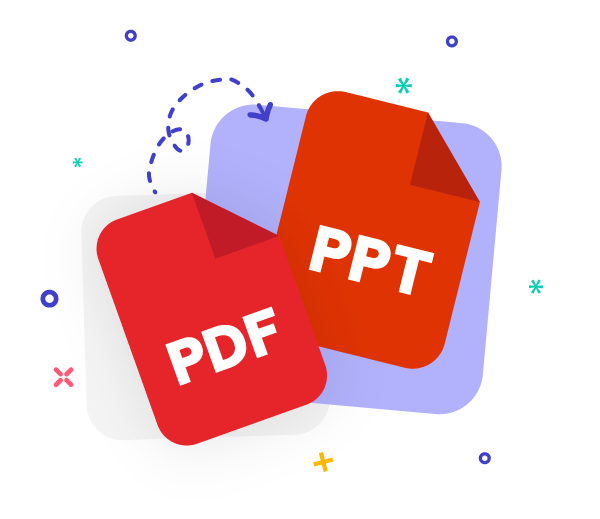
How to Convert PDF to PPT Online with TruPDF
TruPDF makes the conversion process simple and straightforward. Follow these easy steps to convert your PDF to PPT:
- Upload Your PDF: Click the "Upload PDF" button and select the PDF file you want to convert.
- Convert to PPT: Hit the "Convert to PPT" button to initiate the conversion process.
- Download the PPT File: Once the conversion is complete, download your new PowerPoint presentation.
Tips for Effective PDF to PPT Conversion
To get the best results from our PDF to PPT tool, consider the following tips:
- Ensure High-Quality PDFs: Higher quality PDFs will result in better conversion accuracy.
- Review and Edit Post-Conversion: After conversion, review the PowerPoint presentation to ensure all elements are accurately transferred.
- Optimize Content for Presentation: Simplify and enhance slides to make your presentation more engaging and impactful.
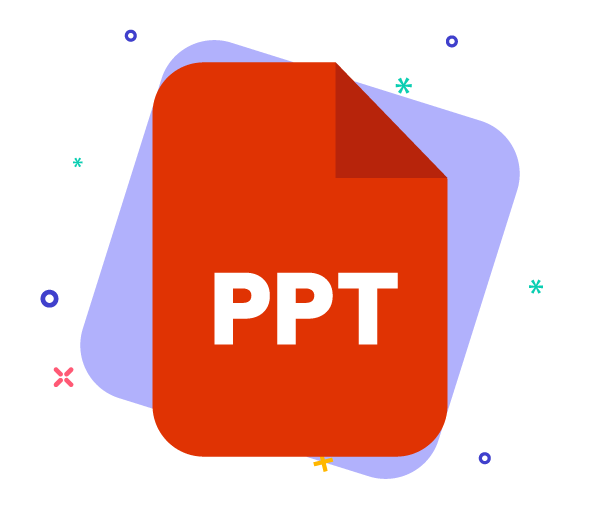
The Ultimate Guide to PDF Compression: Reduce File Size Without Compromising Quality
Struggling with large PDF files that take forever to load or share? Fear not! In this ultimate guide, we'll walk you through the art of PDF compression. Learn how to reduce file sizes without compromising quality, and discover the best techniques for optimizing your PDF documents for efficient storage and sharing.
How to Merge PDF Files Like a Pro: Step-by-Step Guide
Want to combine multiple PDF files into one seamless document? Look no further! In this step-by-step guide, we'll show you how to merge PDF files like a pro. Whether you're a beginner or an experienced user, these simple instructions will have you combining PDF documents effortlessly in no time.
Exploring Advanced PDF Features: Annotations, Watermarks, and More
Ready to take your PDF editing skills to the next level? In this guide, we'll explore advanced features such as annotations, watermarks, and more, empowering you to create professional-quality documents with ease. Dive into the world of advanced PDF editing and unlock new possibilities for collaboration and communication.