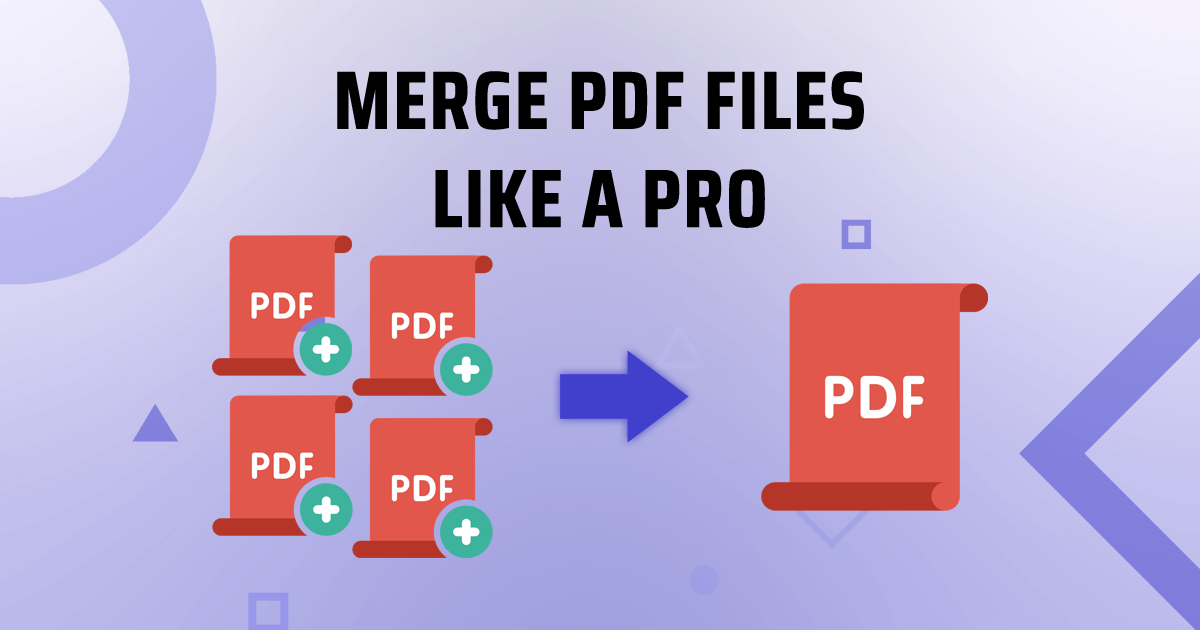PDF to Excel
Switch PDF to Excel for numbers magic! Our tool transforms tables with a click.
Data management can often be a daunting task, especially when dealing with extensive tables and spreadsheets embedded within PDF files. Converting these PDFs to Excel spreadsheets can significantly streamline your workflow. TruPDF offers a robust PDF to Excel conversion tool designed to handle your data conversion needs with precision and ease. Explore how this tool can transform your data management process.
The Importance of Converting PDF to Excel
Converting PDF files to Excel is crucial for several reasons:
Key Features of TruPDF's PDF to Excel Tool
TruPDF's PDF to Excel tool is packed with features that make it a standout choice for users:
No Installation Required
Convert files directly in your browser, eliminating the need for additional software.
Accurate Merging
The tool ensures that all data, including tables and numerical information, is accurately transferred to Excel.
Supports Multiple File Sizes
Handle files of different sizes with ease, from small documents to extensive datasets.
Secure and Private
All files are processed securely and deleted after conversion to protect your privacy.
Cross-Platform Compatibility
Use our tool on any device with a web browser – be it a computer, tablet, or smartphone.
Completely Free to Use
Convert your PDFs to Excel at no cost. There are no hidden charges, making it accessible to all users.
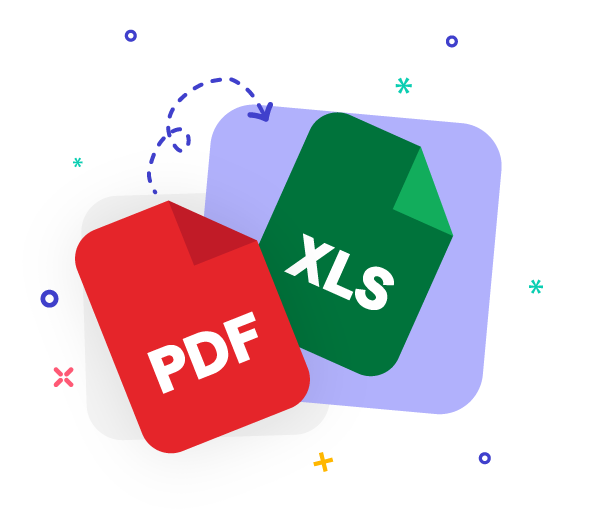
Using TruPDF's PDF to Excel Tool
TruPDF’s PDF to Excel tool is engineered to simplify the conversion process. Here’s how you can use it:
- Upload Your Document: Select the PDF file you wish to convert by clicking the "Upload PDF" button.
- Initiate Conversion: Start the conversion process by clicking the "Convert to Excel" button.
- Download Your Excel File: Once the conversion is complete, download your newly created Excel spreadsheet.
Unlock the Power of Data with TruPDF
Experience Seamless PDF to Excel Conversion Today
Tips for Optimal PDF to Excel Conversion
For the best results with TruPDF’s PDF to Excel tool, keep these tips in mind:
- Use High-Quality PDFs: Ensure your PDFs are of high quality for more accurate conversions.
- Verify Converted Data: After conversion, review the Excel file to confirm that all data has been accurately transferred.
- Optimize PDF Layout: Arrange the data in your PDF in a clear and organized manner to facilitate easier conversion.

The Ultimate Guide to PDF Compression: Reduce File Size Without Compromising Quality
Struggling with large PDF files that take forever to load or share? Fear not! In this ultimate guide, we'll walk you through the art of PDF compression. Learn how to reduce file sizes without compromising quality, and discover the best techniques for optimizing your PDF documents for efficient storage and sharing.
How to Merge PDF Files Like a Pro: Step-by-Step Guide
Want to combine multiple PDF files into one seamless document? Look no further! In this step-by-step guide, we'll show you how to merge PDF files like a pro. Whether you're a beginner or an experienced user, these simple instructions will have you combining PDF documents effortlessly in no time.
Exploring Advanced PDF Features: Annotations, Watermarks, and More
Ready to take your PDF editing skills to the next level? In this guide, we'll explore advanced features such as annotations, watermarks, and more, empowering you to create professional-quality documents with ease. Dive into the world of advanced PDF editing and unlock new possibilities for collaboration and communication.