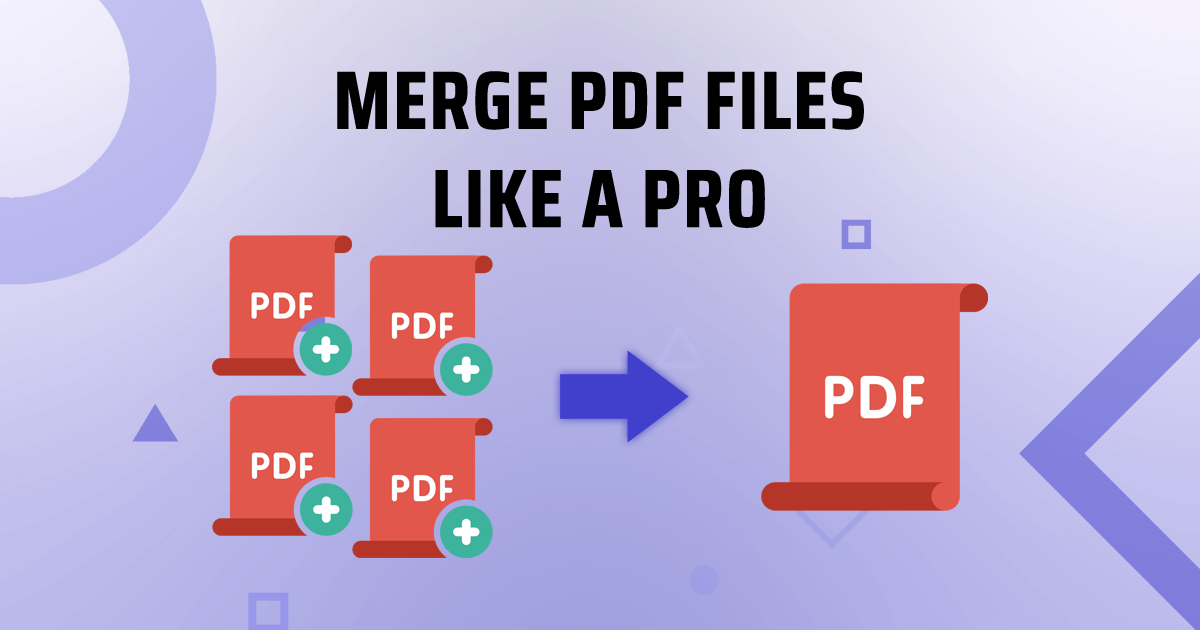Edit PDF Metadata
Change PDF Author, Title, Keywords, Subject and other metadata fields
Managing PDF documents often requires editing the metadata to ensure proper categorization, improved searchability, and enhanced organization. Metadata includes information like the author, title, subject, and keywords, which help describe the content and make it easier to find and manage. TruPDF provides an efficient solution with our Edit PDF Metadata tool, allowing you to update your PDF metadata quickly and accurately. This guide will walk you through the benefits and features of using TruPDF’s tool to edit PDF metadata, ensuring your documents are well-organized and optimized for various uses.
Why Edit PDF Metadata?
Editing PDF metadata offers several benefits:
Features of TruPDF's Edit PDF Metadata Tool
Our Edit PDF Metadata tool is designed to provide a seamless and efficient editing experience:
No Installation Required
Edit PDF metadata directly in your browser without needing to download any software. This ensures that you can use the tool on any device with internet access.
Accurate Metadata Editing
Maintain the integrity of your original PDF content while precisely updating the metadata. Our tool ensures that all changes are applied accurately.
Supports Multiple File Sizes
Edit metadata for PDFs of various sizes, from small documents to large reports. Whether your PDF file is small or large, our tool can handle the editing efficiently.
Secure and Private
Your files are processed securely and deleted after editing to ensure your privacy. We prioritize the protection of your data at all times.
Cross-Platform Compatibility
Use our tool on any device with a web browser – be it a computer, tablet, or smartphone.
Completely Free to Use
Enjoy our Edit PDF Metadata tool at no cost. There are no hidden fees or charges, making it accessible for everyone.

How to Edit PDF Metadata Online with TruPDF
TruPDF makes the process of editing PDF metadata simple and straightforward. Follow these easy steps to update your PDF metadata:
- Upload Your PDF File: Click on the "Upload PDF" button and select the PDF file you want to edit.
- Edit Metadata: Fill in the fields for author, title, subject, keywords, and other relevant metadata.
- Save Changes: Click the "Save Metadata" button to apply the changes to your document.
- Download Your Updated PDF: Once the metadata is updated, download your newly edited PDF document.
Tips for Effective PDF Metadata Editing
To get the best results from our Edit PDF Metadata tool, consider the following tips:
- Accurate Information: Ensure the metadata you add is accurate and relevant to the document’s content.
- Consistent Formatting: Use a consistent format for metadata entries to maintain uniformity across all your documents.
- Regular Updates: Regularly update the metadata for your PDFs to reflect any changes in content or document status.
- Comprehensive Entries: Fill in as many metadata fields as possible to provide complete information about the document.

The Ultimate Guide to PDF Compression: Reduce File Size Without Compromising Quality
Struggling with large PDF files that take forever to load or share? Fear not! In this ultimate guide, we'll walk you through the art of PDF compression. Learn how to reduce file sizes without compromising quality, and discover the best techniques for optimizing your PDF documents for efficient storage and sharing.
How to Merge PDF Files Like a Pro: Step-by-Step Guide
Want to combine multiple PDF files into one seamless document? Look no further! In this step-by-step guide, we'll show you how to merge PDF files like a pro. Whether you're a beginner or an experienced user, these simple instructions will have you combining PDF documents effortlessly in no time.
Exploring Advanced PDF Features: Annotations, Watermarks, and More
Ready to take your PDF editing skills to the next level? In this guide, we'll explore advanced features such as annotations, watermarks, and more, empowering you to create professional-quality documents with ease. Dive into the world of advanced PDF editing and unlock new possibilities for collaboration and communication.