HTML To PDF
Generate PDFs from any URL! Our HTML to PDF tool effortlessly converts web content into downloadable documents.
In today's digital world, preserving web content in a more accessible and shareable format like PDF is often necessary. Whether you need to save a web page for offline reading, documentation, or sharing purposes, converting HTML to PDF is a practical solution. TruPDF offers a powerful HTML to PDF tool that allows you to convert web pages and URLs into PDF documents quickly and accurately. Discover how this tool can enhance your workflow and improve document management.
The Importance of Converting HTML to PDF
Converting HTML and web pages to PDF provides several key benefits:
Key Features of TruPDF's HTML to PDF Tool
TruPDF's HTML to PDF tool offers a range of features designed to deliver high-quality conversions:
No Installation Required
Convert web pages directly in your browser without needing to download any additional software.
Accurate Conversion
Ensure the integrity of the original web content, including text, images, and formatting, is maintained in the PDF.
Supports Multiple File Sizes
Convert web pages of different sizes with ease, whether they contain minimal or extensive content.
Secure and Private
Your web pages are processed securely and deleted after conversion to ensure privacy.
Cross-Platform Compatibility
Use the tool on any device with a web browser, including computers, tablets, and smartphones.
Completely Free to Use
Convert HTML to PDF at no cost. There are no hidden fees, making it accessible for everyone.
Experience the Convenience of HTML to PDF Conversion
Start Converting HTML to PDF Today
Discover the simplicity and efficiency of converting HTML and web pages to PDF with TruPDF. Our tool is designed to provide quick, accurate, and hassle-free conversions, making it an essential resource for anyone looking to preserve web content in a more accessible format. Visit TruPDF’s HTML to PDF Tool today and start converting your web pages to PDF effortlessly.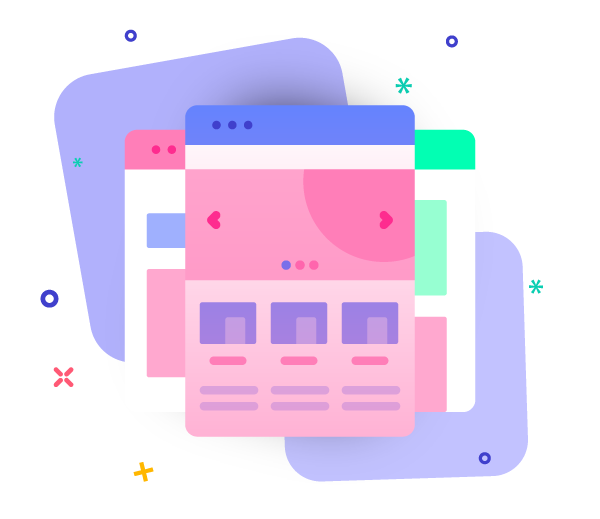
How to Convert HTML to PDF Online with TruPDF
Using TruPDF’s HTML to PDF tool is straightforward and efficient. Follow these steps to convert web pages to PDF:
- Enter the URL: Click on Add HTML and paste the web page URL you want to convert into the provided field.
- Convert to PDF: Click the "Convert to PDF" button to initiate the conversion process.
- Download Your PDF: Once the conversion is complete, download your newly created PDF document.
Tips for Effective HTML to PDF Conversion
To achieve the best results with TruPDF’s HTML to PDF tool, consider these tips:
- Ensure Proper Web Page Formatting: Check that the web page is well-formatted before conversion to ensure a clean and accurate PDF.
- Review the PDF: After conversion, review the PDF document to verify that all content has been accurately captured.
- Optimize Web Content: Simplify the web page by removing unnecessary elements like ads or pop-ups before conversion for a cleaner PDF.
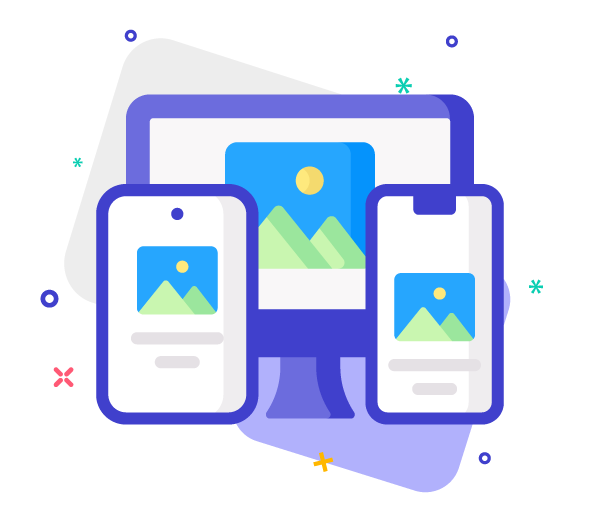
Mastering PDF Security: Best Practices for Protecting Your Documents
Keeping your PDF documents secure is essential in today's digital age. In this comprehensive guide, we'll explore the best practices for protecting your documents from unauthorized access and ensuring the confidentiality of your sensitive information. From setting strong passwords to utilizing encryption techniques, mastering PDF security has never been easier. Let's dive in!
10 Essential PDF Editing Tips for Beginners
Are you new to PDF editing and feeling a bit overwhelmed? Fear not! In this guide, we'll walk you through 10 essential tips that will help you navigate through your PDF documents with ease and confidence. Whether you're editing text, adding annotations, or rearranging pages, these tips will make the process smoother and more efficient. Let's dive in!
