PDF to Excel
Switch PDF to Excel for numbers magic! Our tool transforms tables with a click.
Data management can often be a daunting task, especially when dealing with extensive tables and spreadsheets embedded within PDF files. Converting these PDFs to Excel spreadsheets can significantly streamline your workflow. TruPDF offers a robust PDF to Excel conversion tool designed to handle your data conversion needs with precision and ease. Explore how this tool can transform your data management process.
The Importance of Converting PDF to Excel
Converting PDF files to Excel is crucial for several reasons:
Key Features of TruPDF's PDF to Excel Tool
TruPDF's PDF to Excel tool is packed with features that make it a standout choice for users:
No Installation Required
Convert files directly in your browser, eliminating the need for additional software.
Accurate Merging
The tool ensures that all data, including tables and numerical information, is accurately transferred to Excel.
Supports Multiple File Sizes
Handle files of different sizes with ease, from small documents to extensive datasets.
Secure and Private
All files are processed securely and deleted after conversion to protect your privacy.
Cross-Platform Compatibility
Use our tool on any device with a web browser – be it a computer, tablet, or smartphone.
Completely Free to Use
Convert your PDFs to Excel at no cost. There are no hidden charges, making it accessible to all users.
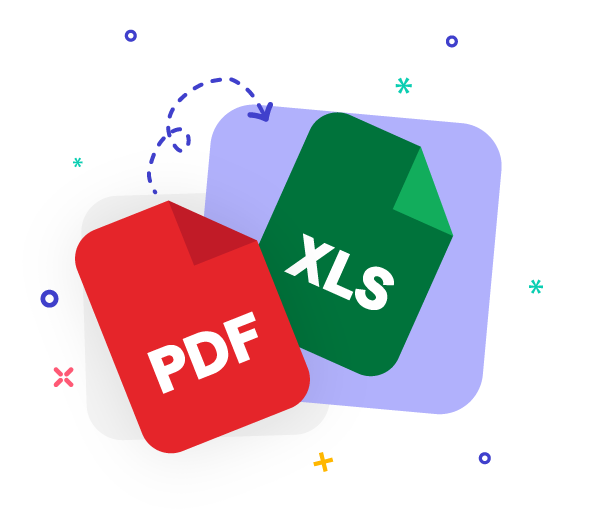
Using TruPDF's PDF to Excel Tool
TruPDF’s PDF to Excel tool is engineered to simplify the conversion process. Here’s how you can use it:
- Upload Your Document: Select the PDF file you wish to convert by clicking the "Upload PDF" button.
- Initiate Conversion: Start the conversion process by clicking the "Convert to Excel" button.
- Download Your Excel File: Once the conversion is complete, download your newly created Excel spreadsheet.
Unlock the Power of Data with TruPDF
Experience Seamless PDF to Excel Conversion Today
Tips for Optimal PDF to Excel Conversion
For the best results with TruPDF’s PDF to Excel tool, keep these tips in mind:
- Use High-Quality PDFs: Ensure your PDFs are of high quality for more accurate conversions.
- Verify Converted Data: After conversion, review the Excel file to confirm that all data has been accurately transferred.
- Optimize PDF Layout: Arrange the data in your PDF in a clear and organized manner to facilitate easier conversion.

Mastering PDF Security: Best Practices for Protecting Your Documents
Keeping your PDF documents secure is essential in today's digital age. In this comprehensive guide, we'll explore the best practices for protecting your documents from unauthorized access and ensuring the confidentiality of your sensitive information. From setting strong passwords to utilizing encryption techniques, mastering PDF security has never been easier. Let's dive in!
10 Essential PDF Editing Tips for Beginners
Are you new to PDF editing and feeling a bit overwhelmed? Fear not! In this guide, we'll walk you through 10 essential tips that will help you navigate through your PDF documents with ease and confidence. Whether you're editing text, adding annotations, or rearranging pages, these tips will make the process smoother and more efficient. Let's dive in!
