Do you need to edit the content of a PDF but find it challenging because PDFs are not easily editable? TruPDF offers a seamless solution with our PDF to Word tool. This efficient and user-friendly tool allows you to convert your PDF files into fully editable Word documents, enabling you to make changes quickly and easily.
- Save storage space on your device.
- Speed up file transfers and uploads.
- Ensure quicker access and loading times.
- Maintain high-quality content in a smaller file size.
Why use TruPDF to Convert PDF to Word?
PDFs are great for preserving document formatting across different devices and platforms. However, editing a PDF directly can be difficult and time-consuming. Converting a PDF to a Word document offers several benefits:
Features of TruPDF's PDF to Word Tool
Our PDF to Word tool is designed to provide a seamless and efficient conversion experience:
No Installation Required
Convert PDFs directly in your browser without needing to download any software. This ensures that you can use the tool on any device with internet access.
Accurate Conversion
Maintain the integrity of your original PDF content in the Word document. Our tool ensures that text, images, and formatting are preserved accurately, minimizing the need for post-conversion editing.
Supports Multiple File Sizes
Convert PDFs of various sizes, from a few KB to several MB. Whether your PDF is small or large, our tool can handle the conversion efficiently.
Secure and Private
Your files are securely processed and deleted after conversion to ensure privacy.
Cross-Platform Compatibility
Use our tool on any device with a web browser – be it a computer, tablet, or smartphone.
Completely Free to Use
Enjoy our PDF to Word tool at no cost. There are no hidden fees or charges, making it accessible for everyone.

How to Convert PDF to Word Online with TruPDF
TruPDF makes the conversion process simple and straightforward. Follow these easy steps to convert your PDF to Word:
- Upload Your PDF: Click the "Upload PDF" button and select the PDF file you want to convert.
- Convert to Word: Hit the "Convert to Word" button to initiate the conversion process.
- Download the Word Document: Once the conversion is complete, download your new Word document.
Tips for Effective PDF to Word Conversion
To get the best results from our PDF to Word tool, consider the following tips:
- Ensure High-Quality PDFs: Higher quality PDFs will result in better conversion accuracy.
- Review and Edit Post-Conversion: After conversion, review the Word document to ensure all elements are accurately transferred.
- Use for Editable Content: Convert PDFs primarily when you need to edit or update the content.
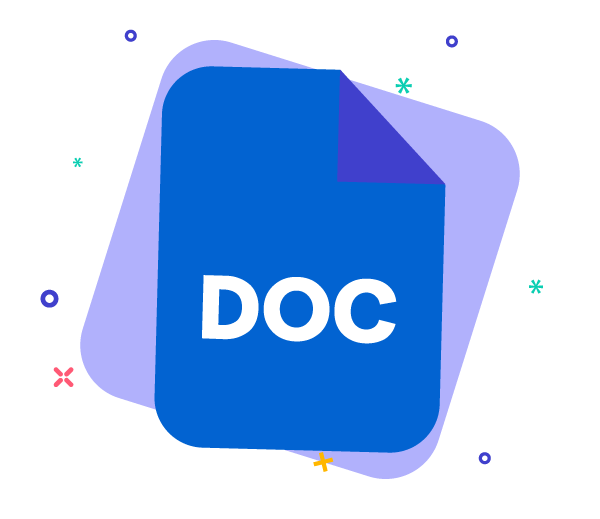
Mastering PDF Security: Best Practices for Protecting Your Documents
Keeping your PDF documents secure is essential in today's digital age. In this comprehensive guide, we'll explore the best practices for protecting your documents from unauthorized access and ensuring the confidentiality of your sensitive information. From setting strong passwords to utilizing encryption techniques, mastering PDF security has never been easier. Let's dive in!
10 Essential PDF Editing Tips for Beginners
Are you new to PDF editing and feeling a bit overwhelmed? Fear not! In this guide, we'll walk you through 10 essential tips that will help you navigate through your PDF documents with ease and confidence. Whether you're editing text, adding annotations, or rearranging pages, these tips will make the process smoother and more efficient. Let's dive in!
