PPT To PDF
Transform PPT to PDF effortlessly! Our tool simplifies the process, ensuring a smooth transition for your presentation files.
Convert PPT to PDF Online for Free
Transforming your PowerPoint presentations into PDF format has never been easier. TruPDF offers a seamless, free online tool that allows you to convert PPT to PDF quickly and efficiently. Whether for sharing, printing, or archiving, converting your PPT files to PDF ensures your presentations are accessible and maintain their formatting across all devices.
Why Convert PPT to PDF?
Converting PowerPoint presentations to PDF format is beneficial for several reasons:
Benefits of Using TruPDF's PPT to PDF Converter
There are several advantages to using TruPDF's PPT to PDF conversion tool:
No Installation Required
Everything is done online, so you don't need to download or install any software.
Consistent Design
Use a consistent design theme throughout your presentation. This includes font choices, colors, and layout, which can help maintain a professional look.
Supports Multiple File Sizes
The intuitive design makes it easy to convert your files, regardless of your technical skills.
Secure and Private
Your files are processed securely and deleted after conversion to ensure your privacy. We prioritize the protection of your data at all times.
Cross-Platform Compatibility
Use our tool on any device with a web browser – be it a computer, tablet, or smartphone.
Completely Free to Use
Our converter is completely free, with no hidden fees or subscriptions required.
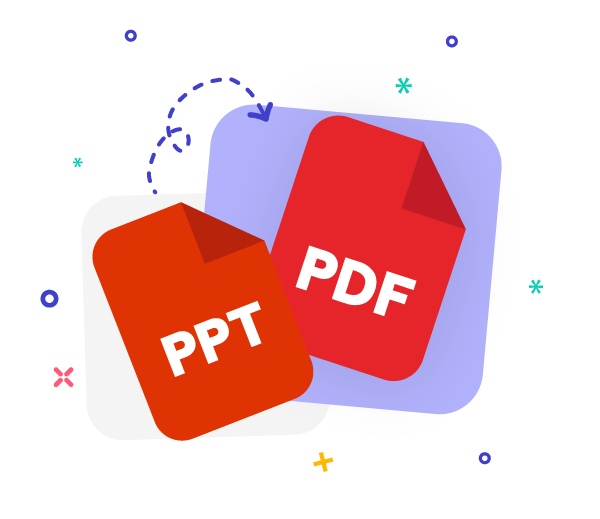
How to Convert PPT to PDF Using TruPDF
Converting your PPT files to PDF using TruPDF is a straightforward process:
- Upload Your PPT File: Click the upload button to select the PowerPoint file you want to convert.
- Convert: Once the file is uploaded, click on the convert button. TruPDF will quickly process the file and convert it into a PDF.
- Download: After the conversion is complete, download your new PDF file to your device.
Our tool ensures that the conversion process is quick and that the quality of your presentation is preserved in the PDF format.
Best Practices for PowerPoint Presentations
To make the most of your PowerPoint presentations and ensure they convert well to PDF, consider these best practices:
- High-Quality Images: Use high-resolution images to ensure they look good in both PPT and PDF formats.
- Minimal Text: Keep text concise and to the point. Avoid overcrowding slides with too much information.
- Readable Fonts: Choose fonts that are easy to read, both on-screen and in print. Stick to standard fonts that are likely to be available on most devices.
- Slide Transitions and Animations: Use transitions and animations sparingly. While they add visual interest in a presentation, they do not convert to PDF and can sometimes distract from the content.
- Proofread: Before converting, thoroughly proofread your presentation to correct any errors or inconsistencies.

Mastering PDF Security: Best Practices for Protecting Your Documents
Keeping your PDF documents secure is essential in today's digital age. In this comprehensive guide, we'll explore the best practices for protecting your documents from unauthorized access and ensuring the confidentiality of your sensitive information. From setting strong passwords to utilizing encryption techniques, mastering PDF security has never been easier. Let's dive in!
10 Essential PDF Editing Tips for Beginners
Are you new to PDF editing and feeling a bit overwhelmed? Fear not! In this guide, we'll walk you through 10 essential tips that will help you navigate through your PDF documents with ease and confidence. Whether you're editing text, adding annotations, or rearranging pages, these tips will make the process smoother and more efficient. Let's dive in!
